Finding the right article or plant profile among the thousands available on our Web site can seem as daunting as a flower bed overrun by weeds. But with the right tools and techniques, the job is easy and yields great results.
Here are some tips to help you find articles and plant data quickly and easily:
Search the Web site
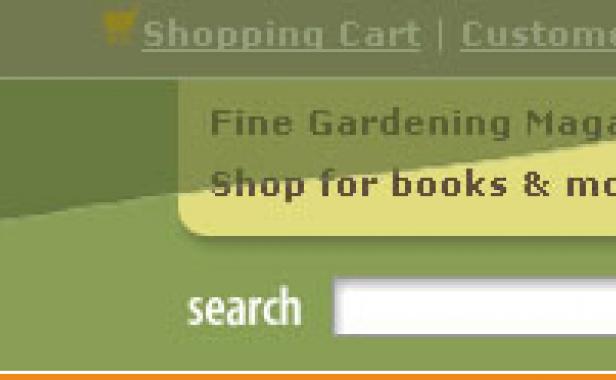
You can use any sequence of text to search the entire Fine Gardening Web site.
In this type of search, you can use quotation marks around phrases, put + in front of any word or phrase that is required, and – in front of a word or phrase to exclude it.
Examples:
| organic fertilizer | Lists articles and plant profiles that mention the words organic and/or fertilizer. |
| “organic fertilizer” | Lists articles and plant profiles in which the words organic fertilizer appear together as a phrase. |
| “organic fertililzer” – manure | Lists articles and plant profiles in which the words organic fertilizer appear together as a phrase but don’t mention manure. |
| “organic fertilizer” – manure + worms | Lists articles and plant profiles where the words organic fertilizer appear together as a phrase and also mention worms but don’t mention manure. |
Searches can contain wildcard characters such as * and ?.
A ? in a word matches any single character, and a * matches any number of characters. The wildcard characters can be in any position in a word. For example:
| fertiliz* | Lists articles and plant profiles with words such as fertilize, fertilization, fertilizer, fertilizers, and fertilizing. |
| fertilize? | Lists articles and plant profiles with words such as fertilize and fertilizer but not fertilization. |
| *illium | Lists articles and plant profiles with words ending in illium. |
Search the Plant Guide
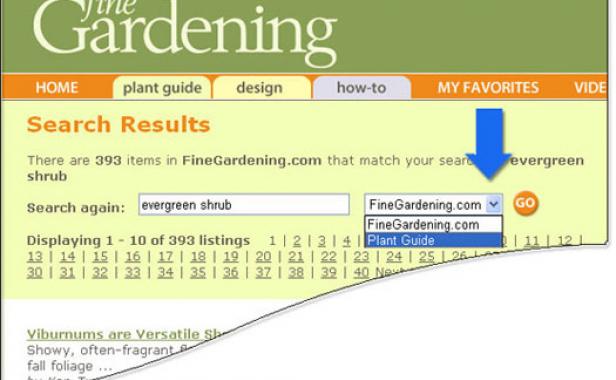
You can include all FineGardening.com content in your search or limit your search to the Fine Gardening Plant Guide, drawing exclusively from our list of plant profiles.
One way to do this is to refine a search you’ve conducted:
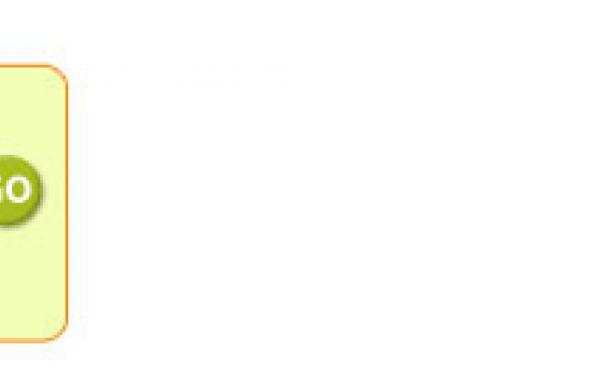
Another way is to search the Plant Guide directly:
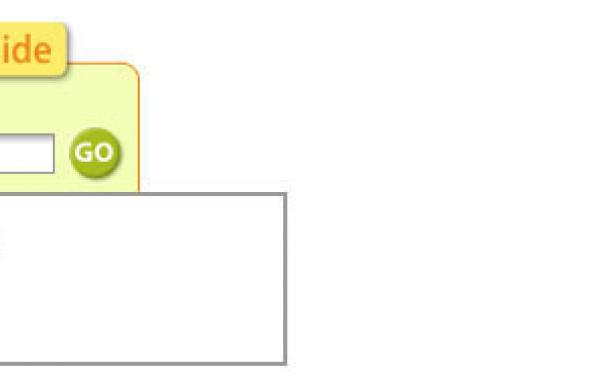
If you do not want to choose a genus, you can perform a word search instead.
This search feature extends beyond genus names to include a full text search, like the one that applies to the entire site. This comes in handy if you’re looking for a plant with particular characteristics.
Examples:
| evergreen shrub | Lists plant profiles that mention the words evergreen and/or shrub. |
| “evergreen shrub” | Lists plant profiles in which the words evergreen shrub appear together as a phrase. |
| “evergreen shrub” – berries | Lists plant profiles that mention evergreen shrub together as a phrase but don’t mention berries. |
| “evergreen shrub” – berries + flowers | Lists plant profiles that mention evergreen shrub together as a phrase and also mention berries but don’t mention flowers. |
The Plant Guide is updated regularly, so if the plant you’re looking for is not there, be sure to check again later.
Browse the Plant Guide

Phrases and keywords are useful when you have a specific search in mind, but browsing is more like a walk down the garden path, where you can find what you’re looking for and make interesting discoveries along the way.
You can start browsing by clicking the “Browse All Plants” link that appears in the Plant Guide’s “Find a Plant” search box.
Or you can get a head start by choosing any one of the browse terms in the Plant Guide.
By selecting and deselecting the many plant options available, you can create a combination of terms that produces unique results.
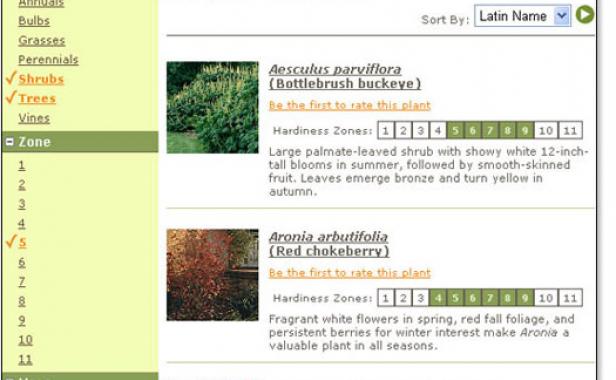
The browse session below has garnered results for deer-tolerant shrubs and trees that grow in USDA Hardiness Zone 5.
Additional attributes, such as characteristics, uses, and size, can be selected to narrow the results even further.
To broaden the selection, click a check mark to toggle it “off” or click the reset button to deselect all check marks.
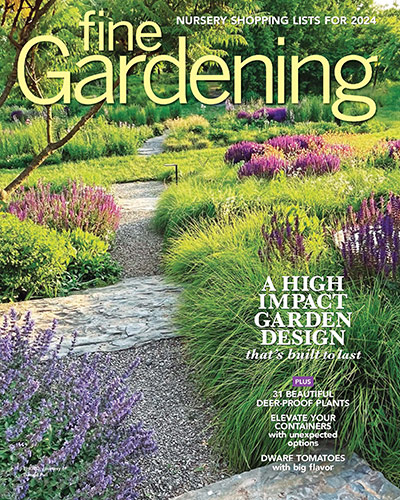







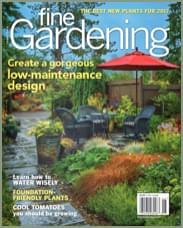
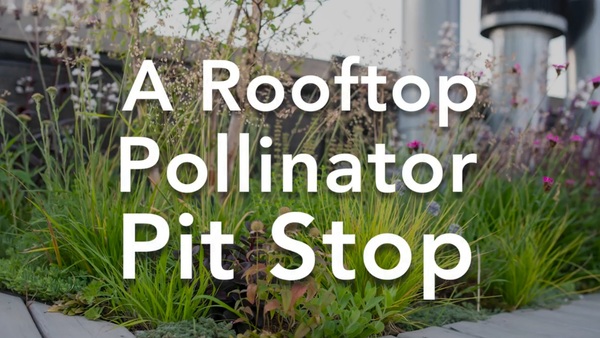




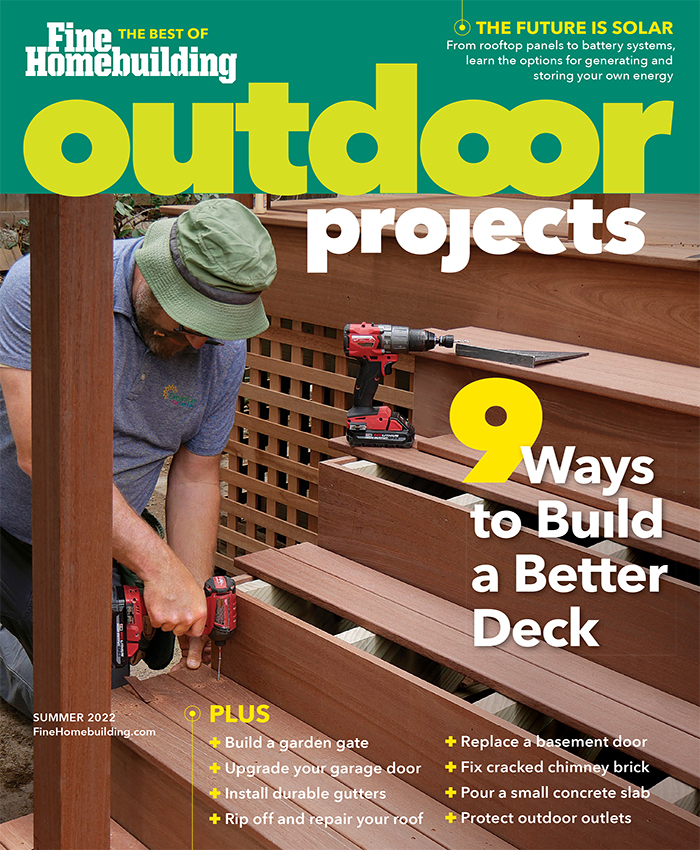
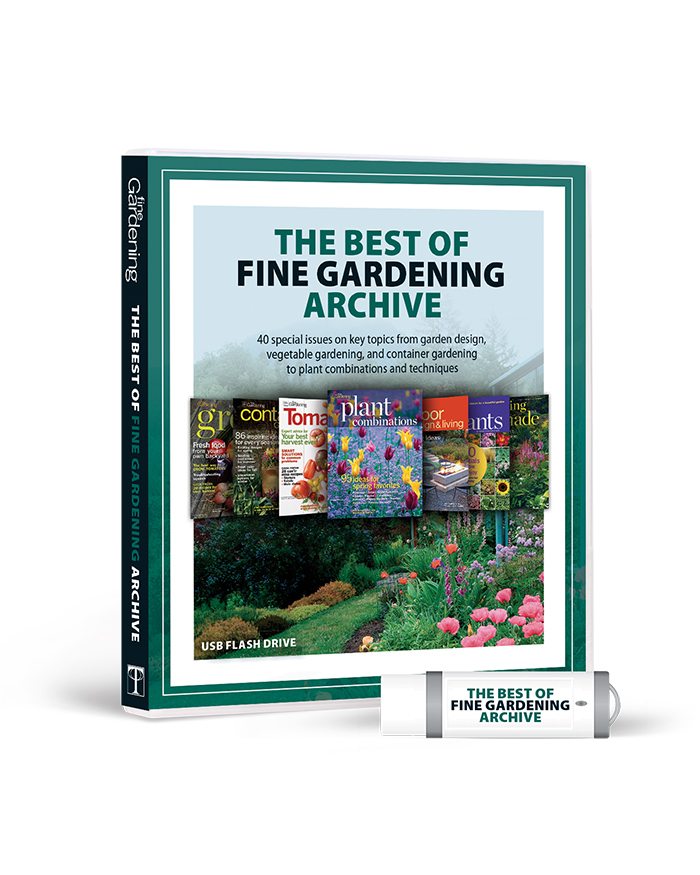
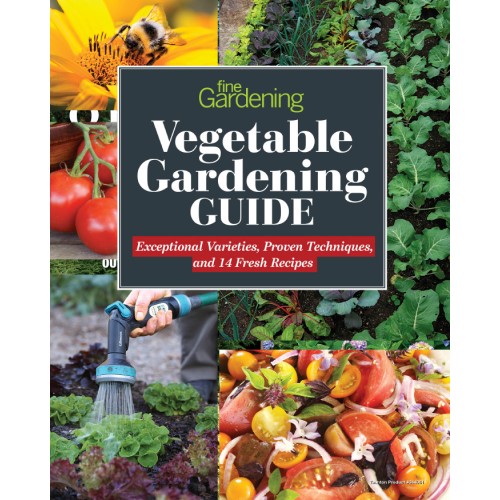
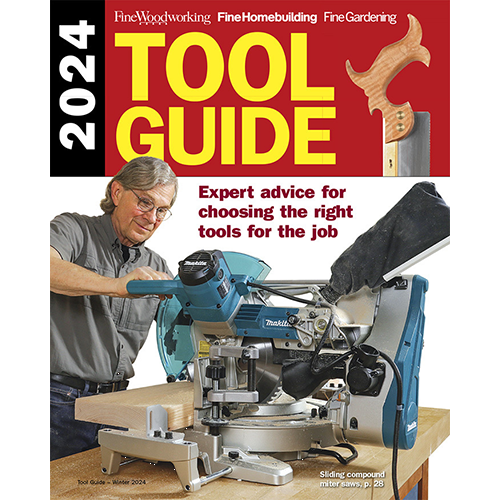
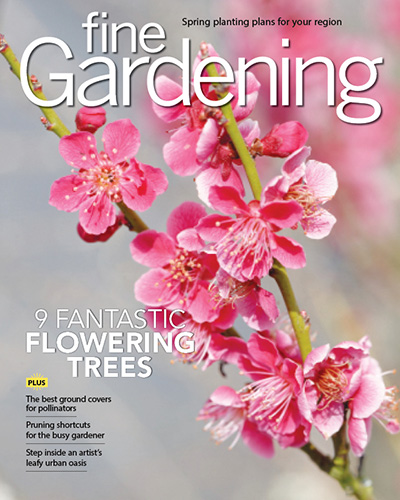
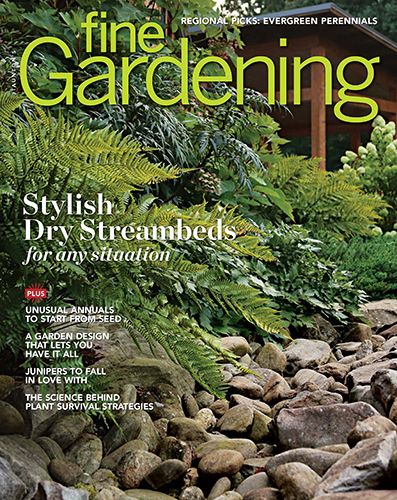
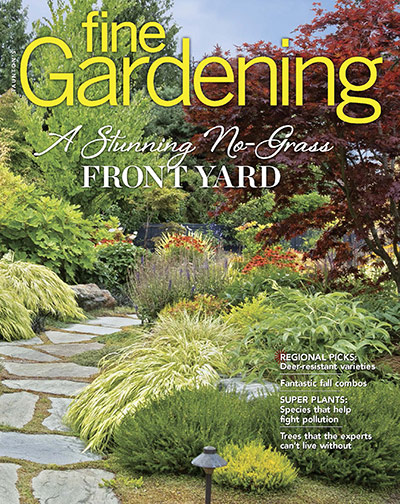
Comments
Log in or create an account to post a comment.
Sign up Log in